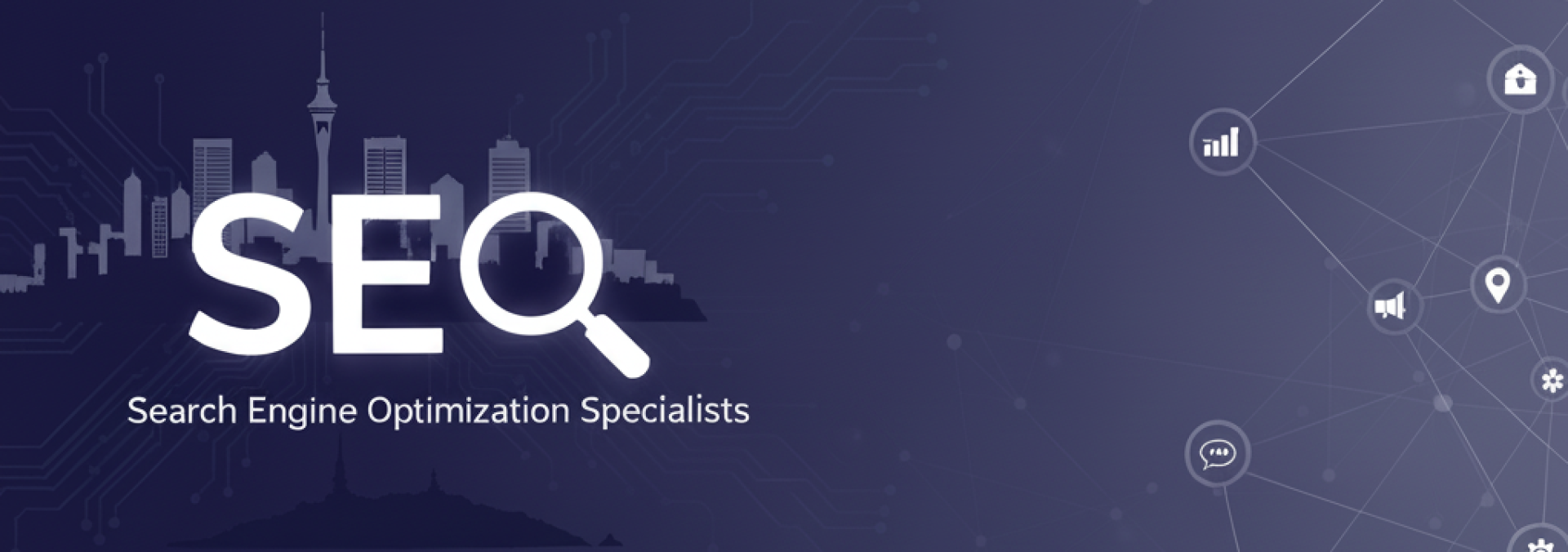WordPress Site Running Slow? 7 Critical Diagnosis & Repair Steps (2024 Guide)
Is your WordPress dashboard taking forever to load? Are visitors bouncing due to slow page speeds? You’re not alone. With core web vitals now directly impacting Google rankings, a slow website isn’t just annoying—it’s costing you traffic and revenue. Let’s skip the fluff and dive straight into the diagnostic process that actually works.
Step 1: Run a Comprehensive Speed Test
Before making any changes, establish your baseline. Don’t rely on a single tool—cross-reference results from multiple platforms to get the full picture.
Essential Testing Tools
- Google PageSpeed Insights – Measures both mobile and desktop performance with specific suggestions
- GTmetrix – Provides detailed waterfall charts and performance grades
- Pingdom – Tests from multiple global locations
Look beyond the overall score. Pay attention to Time to First Byte (TTFB) which indicates server response time, and Largest Contentful Paint (LCP) which measures loading performance.
Step 2: Identify Resource-Heavy Plugins
Plugin bloat is the #1 cause of WordPress slowdowns. But how do you pinpoint the actual offenders?
Plugin Audit Strategy
- Use Query Monitor plugin to see which plugins are adding database queries
- Check browser developer tools (Network tab) to identify slow-loading assets
- Deactivate plugins one by one while monitoring speed improvements
I recently fixed a site that had 12 seconds of loading time—turns out a single social sharing plugin was responsible for 8 seconds of that delay.
Step 3: Optimize Your Hosting Environment
Your hosting provider sets the ceiling for your website’s performance potential. Many WordPress slowdowns trace back to inadequate hosting resources.
Hosting Upgrade Checklist
- Switch to managed WordPress hosting for optimized server configurations
- Ensure PHP 8.0+ is running (significantly faster than older versions)
- Implement object caching (Redis or Memcached)
- Consider content delivery network (CDN) implementation
Step 4: Implement Caching Solutions
Caching is non-negotiable for modern WordPress performance. But there are multiple layers to consider.
Caching Hierarchy
- Page Caching – Serves static HTML versions of your pages
- Browser Caching – Stores resources locally on visitor devices
- Database Caching – Reduces MySQL query load
- Object Caching – Stores complex query results in memory
For most sites, a combination of WP Rocket and server-level caching provides the best results without technical complexity.
Step 5: Optimize Images and Media
Unoptimized images are silent performance killers. A single high-resolution photo can be larger than your entire homepage’s code.
Image Optimization Workflow
- Convert images to WebP format (30% smaller than JPEG)
- Implement lazy loading for below-the-fold content
- Use responsive images with multiple size options
- Compress images before upload with tools like ShortPixel
Step 6: Clean Up Database and Files
WordPress databases accumulate clutter over time—post revisions, spam comments, transients. This database bloat slows down every query.
Database Maintenance Routine
- Limit post revisions in wp-config.php
- Regularly clean up spam comments and transients
- Optimize database tables monthly
- Remove unused themes and plugins
Step 7: Monitor and Maintain Performance
WordPress performance isn’t a one-time fix—it’s an ongoing process. Regular monitoring catches new issues before they impact users.
Performance Monitoring Setup
- Set up uptime monitoring with StatusCake or UptimeRobot
- Schedule monthly speed tests with the same tools
- Monitor core web vitals in Google Search Console
- Keep plugins and themes updated (security patches often include performance improvements)
Beyond the Quick Fix: When to Call Professionals
While these 7 steps resolve 90% of WordPress speed issues, some problems require expert intervention. Consider professional website repair services when you encounter:
- White screen of death that persists after troubleshooting
- Database corruption errors
- Malware infections affecting performance
- Complex custom code optimization needs
The reality is that sometimes spending 2 hours trying to fix something yourself costs more than paying an expert who can solve it in 15 minutes.
Your Next Move: From Diagnosis to Action
Don’t let analysis paralysis keep your site slow. Start with step 1 today—run those speed tests and identify your biggest bottleneck. The difference between a 2-second load time and a 6-second load time could be doubling your conversion rate. Which step will you implement first?
Ready to stop guessing and start fixing? Book a professional WordPress speed audit and get a customized repair plan for your specific situation.